Understanding NSCocoaErrorDomain
Definition and Overview
NSCocoaErrorDomain is an error domain used in Apple’s Cocoa framework, which is integral to macOS and iOS development. This domain encompasses a wide array of error codes that developers encounter when working with Cocoa APIs. The errors in this domain can range from file system issues to data serialization problems, providing specific codes to identify the root causes.
Common Causes of Errors
Errors in the NSCocoaErrorDomain typically arise from various issues such as file handling, data persistence, and network operations. Common causes include missing files, incorrect file paths, data corruption, or network connectivity problems. Understanding these causes helps in diagnosing and resolving the errors efficiently.
Error Code 4 Explained
What Does Error Code 4 Mean?
Error Code 4 in the NSCocoaErrorDomain indicates a “file not found” situation. This error occurs when the system or application cannot locate the specified file or resource, leading to a failure in the operation that requires that file.
Situations Where Error Code 4 Occurs
This error commonly occurs in situations where:
- A file path specified in the code is incorrect.
- The file has been moved or deleted.
- The application tries to access a file that does not exist.
Common Scenarios for Error Code 4
File Not Found
The most prevalent scenario for encountering Error Code 4 is when a file that the application expects to be present is missing. This can happen due to user actions, such as manually deleting or moving files, or errors in the application’s file management logic.
Shortcut Not Found
Another scenario involves shortcuts or aliases. If an application relies on a shortcut to access a file and the shortcut is invalid or missing, Error Code 4 will be triggered. This is particularly common in applications that use shortcut-based navigation or file access.
Diagnosing the Error
Using Console for Error Logs
One effective method for diagnosing Error Code 4 is utilizing the Console app on macOS. Developers can access detailed logs that provide insights into the exact file or resource that could not be found. This helps in pinpointing the source of the error.
Analyzing Stack Traces
Analyzing stack traces is another crucial step. By examining the stack trace, developers can identify the function calls leading up to the error, which often reveals the missing file or incorrect path causing the issue.
Resolving Error Code 4
Step-by-Step Troubleshooting Guide
- Verify File Paths: Ensure that the file paths specified in the code are correct and that the files exist at those locations.
- Check File Permissions: Confirm that the application has the necessary permissions to access the file.
- Update Shortcuts: If using shortcuts, make sure they point to the correct files and are not broken.
Verifying File Paths
Double-check all file paths in the code and configuration files. This includes paths to documents, resources, and any external files the application relies on. Correct any discrepancies found.
Checking Shortcut Availability
Ensure that all shortcuts or aliases used by the application are valid and point to the correct files. Replace or update any broken shortcuts to resolve the error.
Preventing Future Errors
Best Practices for File Management
Adopting best practices for file management can help prevent future occurrences of Error Code 4. This includes maintaining a consistent directory structure, using relative paths where possible, and ensuring files are not moved or deleted unexpectedly.
Creating Reliable Shortcuts
When using shortcuts, ensure they are created correctly and tested thoroughly. Implement checks in the application to verify the validity of shortcuts before attempting to use them.
NSCocoaErrorDomain in Different OS
macOS Specific Issues
On macOS, Error Code 4 might be more prevalent due to the extensive file system interactions common in desktop applications. Ensuring correct file paths and permissions is crucial in this environment.
iOS Specific Issues
On iOS, file access is more controlled, but Error Code 4 can still occur, particularly with document-based apps or apps that manage user-generated content. Developers need to handle file references carefully and provide clear user instructions for file management.
Cross-Platform Considerations
For applications that run on both macOS and iOS, cross-platform file management becomes essential. Consistent file handling practices across platforms can mitigate errors and ensure smooth operation.
Developer Tips and Tricks
Efficient Error Handling
Implement robust error handling mechanisms to catch and log errors like Error Code 4. This helps in quickly identifying and resolving issues, improving the overall stability of the application.
Debugging Techniques
Use debugging tools effectively to trace errors back to their source. Set breakpoints and inspect variables to understand why a particular file could not be found, making it easier to fix the issue.
FAQs on NSCocoaErrorDomain Error Code 4
What is NSCocoaErrorDomain Error Code 4?
- NSCocoaErrorDomain Error Code 4 indicates a “file not found” error, occurring when the system cannot locate a specified file or resource.
How can I fix Error Code 4?
- Verify the file paths, check file permissions, and ensure that any shortcuts or aliases point to the correct files.
Why does Error Code 4 occur in my app?
- This error occurs when a file path is incorrect, a file has been moved or deleted, or a shortcut is invalid.
Can Error Code 4 occur on both macOS and iOS?
- Yes, Error Code 4 can occur on both macOS and iOS, though the specific causes may vary depending on the operating system.
How can I prevent Error Code 4 in the future?
- Adopt best practices for file management, use relative paths, and implement checks for the validity of shortcuts and file paths.
What tools can help diagnose Error Code 4?
- Use the Console app on macOS for error logs and analyze stack traces to identify the source of the error.
Conclusion
Summary of Key Points
Understanding NSCocoaErrorDomain and its specific error codes, like Error Code 4, is crucial for developers working with macOS and iOS. Diagnosing and resolving these errors involves verifying file paths, checking permissions, and ensuring shortcut validity.
Future Prospects and Updates
As Apple’s operating systems evolve, developers can expect improvements and changes in how errors are handled. Staying updated with the latest best practices and tools will ensure that applications remain robust and error-free.









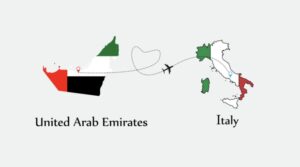




Post Comment